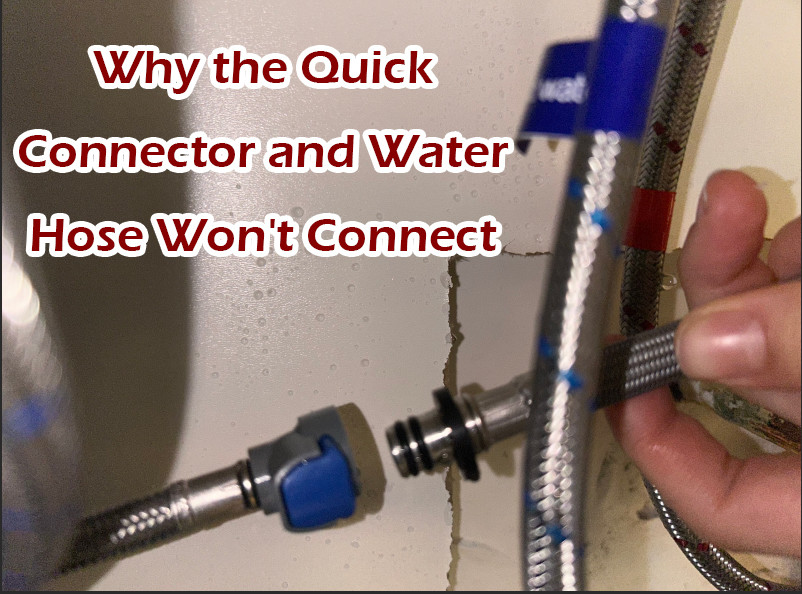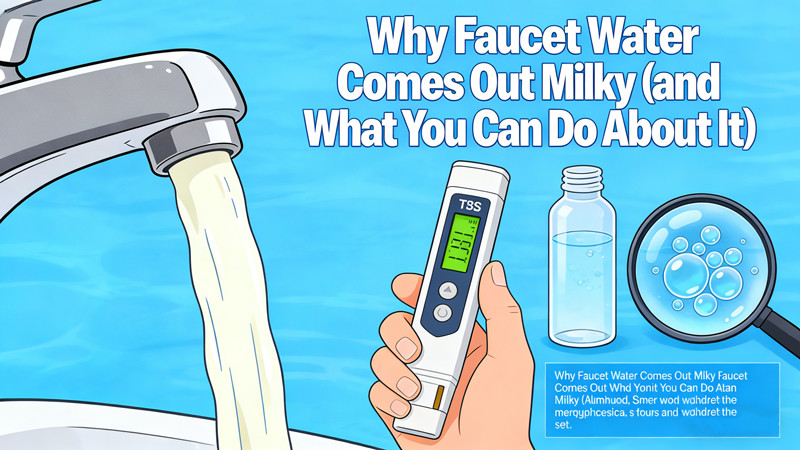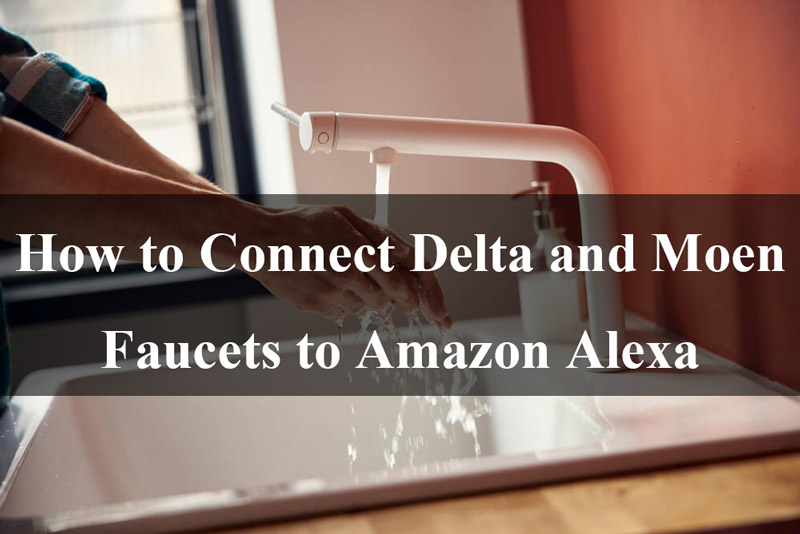
Smart home technology continues to evolve, and one of the most convenient and impressive additions to a modern home is the smart faucet. Brands like Delta and Moen have incorporated cutting-edge features into their faucets, allowing homeowners to control water flow, temperature, and other settings with the power of their voice, using voice assistants like Amazon Alexa. If you’ve recently installed a Delta or Moen smart faucet, you’re probably eager to connect it to Alexa for hands-free operation. Here’s a step-by-step guide to connecting your Delta or Moen smart faucet to Alexa, along with some tips for troubleshooting and maximizing your faucet’s potential.
Why Connect Your Faucet to Alexa?
Before we dive into the step-by-step instructions, let’s first explore the benefits of connecting your Delta or Moen smart faucet to Alexa:
- Hands-Free Control: Once connected, you can control your faucet with simple voice commands. Whether you want to adjust the water temperature, flow rate, or simply turn the faucet on or off, Alexa makes it all easier.
- Convenience: If you have your hands full or are cooking, voice control is a game-changer. No more fumbling with handles or knobs; just ask Alexa to do it for you.
- Customizable Settings: Many smart faucets allow you to customize settings such as water flow and temperature. Alexa integration enables you to set and retrieve those preferences easily.
- Energy and Water Efficiency: With Alexa, you can make sure your faucet is operating efficiently, reducing unnecessary water waste or energy use.
Now that you understand the advantages, let’s explore how to connect these smart faucets to Alexa.
Connecting Delta Smart Faucets to Alexa
Delta offers several smart faucets that are compatible with Alexa, such as the Delta Voice-Activated Faucet and those with the Delta Touch2O technology. These faucets use the Delta Voice Control feature, which integrates with Alexa for hands-free operation. To connect your Delta smart faucet to Alexa, follow these steps:
Step 1: Ensure Your Delta Faucet is Installed and Set Up
Before starting the connection process, ensure that your Delta smart faucet is installed properly, and all its components are working. Make sure that the faucet is powered on and ready for connection.
For Delta’s Voice-Activated Faucet or Touch2O, you’ll need to have the Delta Touch2O app installed on your smartphone (available for both iOS and Android).
Step 2: Set Up the Delta Touch2O App
- Download the Delta Touch2O App from the App Store or Google Play.
- Open the app and create an account or log in if you already have one.
- Follow the on-screen instructions to set up your faucet, ensuring that it’s connected to your home Wi-Fi network. The app will walk you through the setup process and guide you in syncing your faucet to your mobile device.
Step 3: Link the Delta Faucet to Alexa
- Open the Alexa app on your smartphone (if you don’t have it yet, you can download it from the App Store or Google Play).
- Tap on the “More” tab in the bottom right corner of the screen and select “Skills & Games”.
- In the search bar, type “Delta Voice” or “Delta Faucet” and select the official Delta skill from the search results.
- Tap “Enable to Use”. The app will prompt you to log in with your Delta account credentials (the same one you used to set up the faucet).
- Once logged in, Alexa will automatically sync with your Delta faucet.
- After the connection is complete, you can start using Alexa to control your faucet with voice commands such as:
- “Alexa, turn on the kitchen faucet.”
- “Alexa, set the temperature to warm.”
- “Alexa, increase water flow.”
Step 4: Test Your Faucet with Alexa
Once you’ve linked your Delta faucet to Alexa, test the connection by using basic voice commands. If everything is connected properly, your faucet should respond promptly.
Connecting Moen Smart Faucets to Alexa

Moen smart faucets, such as the Moen U by Moen Smart Faucet, offer similar Alexa integration, enabling voice-controlled water management. Here’s how to connect a Moen faucet to Alexa:
Step 1: Install Your Moen Smart Faucet
Before attempting to connect to Alexa, ensure that your Moen smart faucet is installed and that it’s powered on. Make sure that you’ve downloaded the Moen U by Moen app on your smartphone.
Step 2: Set Up the Moen U by Moen App
- Download the Moen U by Moen App from the App Store or Google Play.
- Create a Moen account or log in if you have an existing account.
- Follow the prompts to connect your Moen faucet to your home Wi-Fi network and configure your settings, such as water temperature presets and flow rates.
Step 3: Link the Moen Faucet to Alexa
- Open the Alexa app on your smartphone.
- Tap the “More” button in the bottom right and select “Skills & Games”.
- Use the search bar to find “Moen U by Moen” and select the Moen skill from the search results.
- Tap “Enable to Use”, and when prompted, log in using your Moen account credentials.
- Alexa will automatically sync with your Moen faucet, and once linked, you’ll be able to control the faucet with your voice.
Step 4: Test Your Moen Faucet with Alexa
After completing the setup, test the connection by using commands such as:
- “Alexa, turn on the kitchen faucet.”
- “Alexa, set the water temperature to cool.”
- “Alexa, stop the water flow.”
Tips for Troubleshooting
If you encounter any issues while setting up or using your Delta or Moen smart faucet with Alexa, here are a few troubleshooting tips:
- Check Wi-Fi Connection: Make sure that both your faucet and Alexa device are connected to the same Wi-Fi network.
- Ensure Faucet Firmware is Updated: Make sure that your faucet’s firmware is up-to-date by checking the app for updates.
- Reboot Devices: Sometimes, simply rebooting your faucet, Alexa device, or router can help resolve connection issues.
- Unlink and Relink Accounts: If you’re having trouble, try unlinking your Delta or Moen account from the Alexa app and then relinking it.
Maximizing Your Smart Faucet’s Features with Alexa
Once your faucet is connected, you can explore additional features, such as creating routines in the Alexa app to automatically control your faucet based on specific times or actions. For example:
- Set a routine where the faucet turns on at a preset temperature when you say, “Alexa, start my morning routine.”
- Use Alexa to track water usage by integrating your faucet with smart water-saving devices.
Conclusion
Connecting your Delta or Moen smart faucet to Alexa is an excellent way to enhance the convenience and functionality of your home’s plumbing system. Whether you want to control the water temperature, flow rate, or simply turn the faucet on and off, voice control makes everything easier. By following these easy steps, you’ll have full control of your smart faucet using just your voice, all while enjoying the comfort and efficiency of a modern smart home.
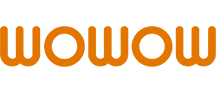 WOWOW Faucets
WOWOW Faucets